Your Whitecaps Email
As a student, you will receive Galveston College announcements and notifications through your @Whitecaps.gc.edu email account. Your @Whitecaps.gc.edu student email account is the primary and official means of communication between Galveston College and students. Your @Whitecaps account also gives you access to an online version of Microsoft Office, with 50GB of storage for email and 100GB for OneDrive, at no additional fee to you.
If this is your first time logging into the Whitecaps Portal, your username will be either your email address (ex. firstname.lastname@whitecaps.gc.edu or your student ID (ex. GC0123456@whitecaps.gc.edu).
Your password should have been emailed to you separately with instructions on how to enroll in the school’s password reset utility. It is highly recommended that you enroll in this utility so that you can change your password whenever you need to or reset your password safely if you forget it.
If you have logged into the Whitecaps Portal before, enter either your email address or student ID and your current password.
Note for added security: Multi-Factor Authentication technology has been deployed
to ensure your account is accessed only by you. Please visit the following guide for
details: GC MFA User Guide.
How to Access Your Whitecaps Email
After logging into the Whitecaps Portal, under Online Resources, click the “@whitecaps Email & Office 365” link as shown below:
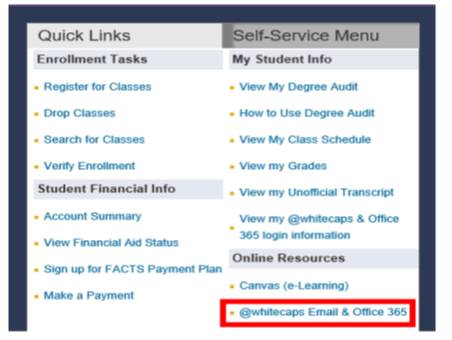
A login window for Office 365 will appear. Under “Sign in” please type your Office 365 email address, which should be your firstname.lastname@whitecaps.gc.edu
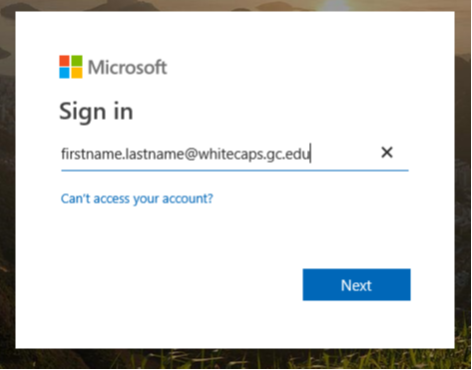
Click “Next” and if the following screen appears select “Work or school account"
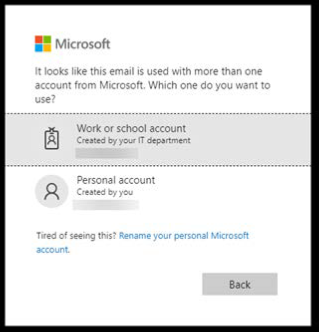
At the password screen, enter the same password used to login to the Whitecaps Portal.
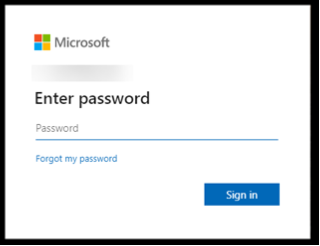
Click “Sign in” to login to Office 365.
From here you should see all the available apps in Office 365, most notably “Outlook” for email:
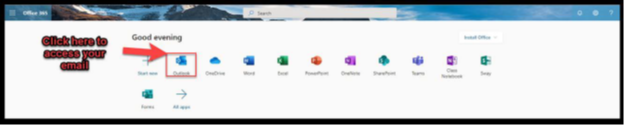
Once done checking your messages, please don’t forget to logout, which is the icon
at the top right of the screen (below is a close-up):
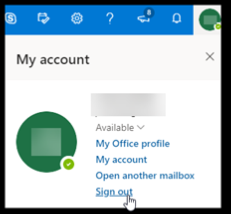
For security reasons, please be sure to close all remaining open browsers.
If you experience any technical difficulties, please contact the IT Service Desk at 409-944-1352 during normal business hours or via email at servicedesk@gc.edu.
If it is after hours, we’ll contact you as soon as we’re back in the office!
Questions? Contact Us.
Hours of Operation
Monday-Friday
8:00 A.M. - 5 P.M.
info@gc.edu
409-944-4242
409-944-1500